MSI Afterburner APP
FangoGames is not an official representative or the developer of this game. Copyrighted materials belong to their respective owners. Warning: Users can download the game from the links of Official Website and legal sources offered in the following articles.
This iOS overclocking utility Afterburner APP was co-developed by MSI and well-known software programmer Nick Connors. This new Afterburner utility allows the iPhone, iPod Touch and iPad devices to adjust or monitor MSI Afterburner settings on PC over a Wi-Fi connection. In addition to monitoring the temperature, voltage and fan speed, the utility can also be used for overclocking and overvoltaging!
Quick installation guide:
Before you want to test MSI Afterburner APP on iOS, you will need:
1. A windows xp sp3 (with .NET 2)/vista/7 system with a discrete graphics card and is able to connect to internet/intranet.
2. An iPhone, iPod Touch or iPad with wifi function. (the O/S should be higher v3.2)
3. The system and iOS device can connect to each other over internet or intranet.
RemoteServer is a utility which should be placed in the host system. Just make sure all files are under in the same folder.
Make sure the system has installed the afterburner 2.1.0 or above version, and it has to be started so RemoteServer can read the H/W status through it.
How to work - Step by step:
1. Put the folder for RemoteServer on desktop for easy access
2. Run Afterburner (2.1.0 or above version)
3. Run "MSIAfterburnerRemoteServer.exe" to open up the RemoteServer
4. Verify that the remoteServer is running in background
5. Run Afterburner APP on iOS device
6. Enter the system IP (you can find ip over RemoteServer) into the IP settings of Afterburner APP to make a connection of Afterburner APP and Remote Server.
7. If the monitoring and OC funtions work properly, now it's time to enjoy it!
BTW, each clock/voltage/fan adjustment over afterburner app, you will have to press "apply"!
RemoteServer can be download from here:
Quick installation guide:
Before you want to test MSI Afterburner APP on iOS, you will need:
1. A windows xp sp3 (with .NET 2)/vista/7 system with a discrete graphics card and is able to connect to internet/intranet.
2. An iPhone, iPod Touch or iPad with wifi function. (the O/S should be higher v3.2)
3. The system and iOS device can connect to each other over internet or intranet.
RemoteServer is a utility which should be placed in the host system. Just make sure all files are under in the same folder.
Make sure the system has installed the afterburner 2.1.0 or above version, and it has to be started so RemoteServer can read the H/W status through it.
How to work - Step by step:
1. Put the folder for RemoteServer on desktop for easy access
2. Run Afterburner (2.1.0 or above version)
3. Run "MSIAfterburnerRemoteServer.exe" to open up the RemoteServer
4. Verify that the remoteServer is running in background
5. Run Afterburner APP on iOS device
6. Enter the system IP (you can find ip over RemoteServer) into the IP settings of Afterburner APP to make a connection of Afterburner APP and Remote Server.
7. If the monitoring and OC funtions work properly, now it's time to enjoy it!
BTW, each clock/voltage/fan adjustment over afterburner app, you will have to press "apply"!
RemoteServer can be download from here:
Disclaimer
- 1. All review text and other content are original. The copyright of all game, hardware and software reviews and images belong to our editorial team, copying without attribution is forbidden. Some of brand names, logos and screenshots are used in order of qualified relationships.
- 2. All the information on this website is strictly observed all the terms and conditions of Google Ads Advertising policies, Google Unwanted Software policy and Microsoft Advertising policies.
- 3. We provide the official download links to legal sources like official websites, Steam, PlayStation Store, Microsoft Market, Nintendo eShop, Google Play Store, Apple iTunes, GOG, Humble Bumble and other.
Besides, the game you're reading right now:
More on Disclamer Page - 1. Is a video game;
- 2. Will not change any system settings on your console, PC or phone.
Was this review helpful?
Thank you for your feedback! Tell your friends about this review:
We are striving for excellence and want to become better.
We appreciate and encourage any feedback.
Please, share your thoughts on our website – leave us a message on the «Contact us» page.

